BookLikes
World's #1 Blog Platform designed for book bloggers, reviewers, writers - all Book Lovers. Your Reading Life. Redesigned.
How to set up your 2018 BookLikes Reading Challenge

There's no better way of celebrating a new year of reading with a new reading goal! If you haven't set up a reading challenge yet, we encourage you to take part in this fun way of reading motivation and friendly bookish competition.
How to set up a reading challenge on BookLikes?
Log into your BookLikes and use the upper menu, select Goodies and then The reading challenge tab.

Decide how many books you want to read this year, type in the number of books and click Save.

The notification about your reading goal will be published on your Dashboard - this means that your BookLikes friends (bloggers who follow your blog) will see your reading commitment.

By clicking the Reading challenge link in the Dashboard notification you can also enter the reading challenge page and view the previous reading years and charts.

The link to your reading challenge page is added automatically to your blog page.
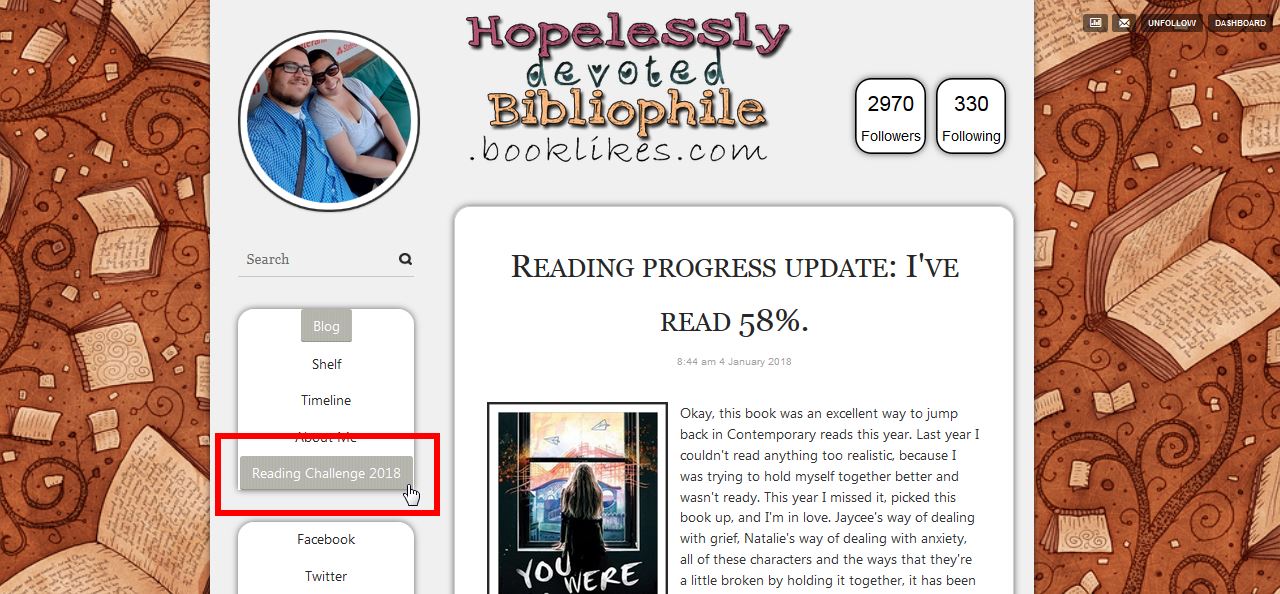
You can change the link name in Settings, the Pages tab.

To spread the news about your 2018 reading challenge, use the Reading Challenge widget and add it to your BookLikes blog and other webpages.
Go to Goodies (menu->Goodies), Widgets tab, find the Reading challenge widget, copy the widget code and go to the customization tab -- use the green link underneath the code box.

Paste the code in the Widget Area and click Save.

The widget will be visible on your blog page. If you have other blogs, webpages, author pages, feel free to use the reading challenge on all of your www pages.

How to update your reading challenge?
If you've taken part in previous reading challenges on BookLikes, click the challenge heading on your Dashboard to update your goal for 2018.

Then click update your reading challenge on the right to select a new reading goal for 2018.

You can also update your reading goal during the year if you decide the number of books for 2018 is too big or too small.
You should also update your reading challenge widget as well as a reading challenge link on your blog. Make sure the link says 2018 Reading challenge in Settings, Pages tab.

How book are added to your reading challenge?
Please remember that only the books with filled up reading dates will be counted to your reading challenge. Make sure you add the start and end reading dates for your reads. Here are 3 easy ways to do this:
1. Use the Finished button on your Currently reading widget on your Dashboard. The Currently reading spot presents all your books with the currently reading status.

Write the dates once you finish reading your book.

2. To add the dates, click +Shelf advanced and fill up the reading dates in the Read status.

Remember to save the dates.

3. Use the shelf table view to fill up the reading information.
Go to your Shelf page, press the table view icon and add the reading dates in the Read Date spot.

What's your reading goal this year?
 2
2
 11
11
 6
6
