BookLikes
World's #1 Blog Platform designed for book bloggers, reviewers, writers - all Book Lovers. Your Reading Life. Redesigned.
Draft your blog post like a pro

We've recently published how to blog about books in several different ways showing that a book review isn't the only possible post format for your book blog. But do you know other options available on your BookLikes blog?
Let's start with Drafts.
Sometimes it's reasonable to write, take a deep breath and let the text rest. When you come back to your review or article after several hours, you may be stunned how accurate or inaccurate you were in your first version. Regardless of how well you did, the most important thing is to find your texts saved as Drafts as quickly as you can -- the literary inspiration can be ephemeral and may fade away really fast.
To view your Drafts, click Blog on the upper menu and go to the right column. Click Drafts and voila. All you texts saved as drafts are here.

To edit the text, click Edit in the upper right corner of the post, make all the necessary changes, adjust the post date and save to publish online.
If you're still not sure whether the text is done, you can save it as draft again and again. Now you know that your texts are safe and sound and easy accessible anytime.
Mass Post Editor
The mass editor is also visible on your admin blog page:
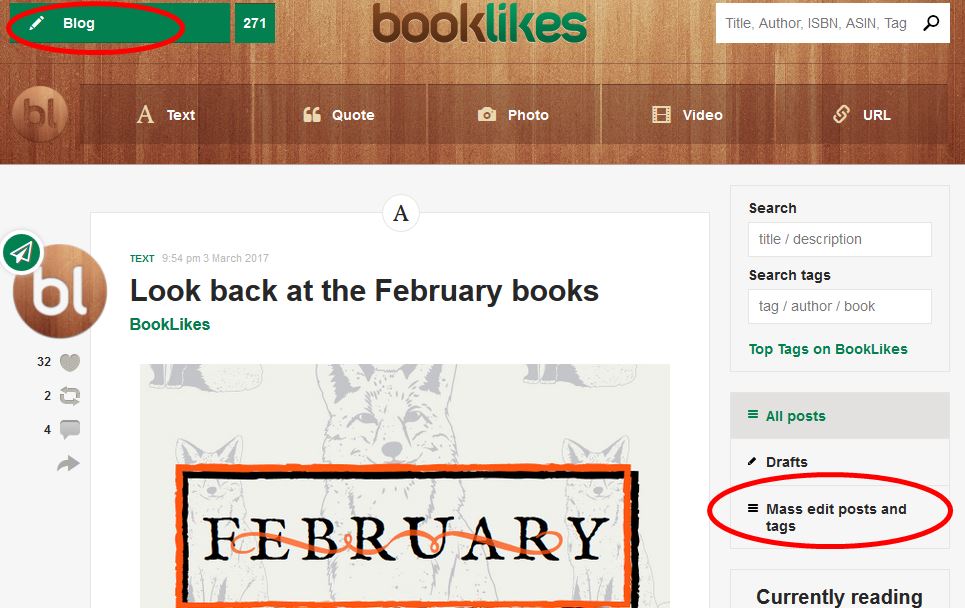
If you have number of posts saved as drafts, use the mass editor -- it will save your time by showing you texts with the exact post status you're looking for: published, draft or scheduled to publish.

You can also use the mass editor as your table of contents and find past writings by searching via the publication date, post types or tags.
Preview and Save options
Remember that the post's look is different on Dashboard view and on your public BookLikes page (e.g. username.booklikes.com). To make sure that your text and photos look awesome in both views, use the Preview option and have a glance how it looks on your public blog page.

Handy tip:
If you're using the Draft option regularly, use the "back to edit after saving changes" option to make sure that none of your sentence slips away because of the browser time out. When editing your draft, tick the box and click Save as draft every several minutes. You'll stay in the edit mode and your text will be safe.
Please mind that if you press Post, the text will go online and you'll be still in the edit mode. That's why we recommend using the "back to edit after saving changes" option for your draft works.

 4
4
 10
10
 3
3
